Soundscape2

Processes Used
Automation: select pan (line appears down centre of track/wave)- with hand tool click to create node - drag node to left and right.[1] (This was also done with volume and Master Fader.)
Time Shifting: select Time Shift tool- click and drag to required length.[1]
Audio Suite: highlight particular wave - Audio Suite menu - type of effect wanted - window appears - choose settings.[1]
Repeat: highlight wave - click on repeat - select how many times to repeat.[1]
Consolidate: highlight wave - while holding down shift click on all waves to be consolidated - click on consolidate from Edit menu.[1]
Plug in: click on plug in space - select type of plug in - make settings.
Summary
From the picture above my aim was to create a soundscape that was twisted and distorted/disorienting. In the picture below the highlighted sections (black) show two waves on two separate tracks with the pan automation showing. The tracks were identical until I used Times Shift to shorten one of the waves fractionally so as to create a sort of offset effect that would continually be changing. At certain points this created a reverb effect naturally. The bottom two tracks (below) was one sample that had been stretched and then copied a number of times to create a kind of canvas to layer the other sounds onto. I would have loved to have spent more time on this soundscape so as to tweak the samples so that when played the hairs on the back of your neck would have stood on end, but I'm not sure whether I'd ever be satisfied until the point where people on hearing this, would start shuddering and squeamish.
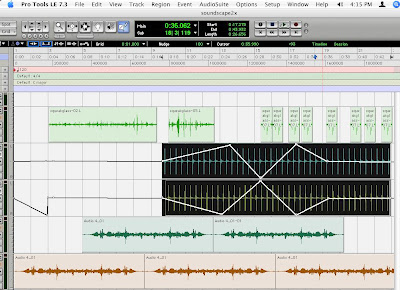
Screenshot Pro Tools Edit Window [2]
[1]Haines, C. Lecture "Creative Computing" at University of Adelaide, 29/03/07
[2]Digidesign. "Pro Tools HD version 7.3.1" http://www.digidesign.com/index.cfm
No comments:
Post a Comment